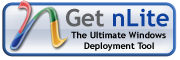DLLPath: C:\Documents and Settings\Administrator\Desktop\maltrap_v0.2a\maltrap.dll
Process injected! PID: 3660
PID: 3660, All hooks are now in place!
PID: 3660, 0x00406D6E: RegOpenKeyExA(key: HKEY_LOCAL_MACHINE, subkey: SYSTEM\CurrentControlSet\Services\ferst) -> FAIL
PID: 3660, 0x00406ECB: CopyFileA(existing: C:\Documents and Settings\Administrator\Desktop\G001.exe, new: C:\WINDOWS\system32\qokqe.exe, overwrite: 00000000)
PID: 3660, 0x00406F2F: OpenSCManagerA(machName: (null), dbName: (null), access: 000F003F) -> h:0025EB58
PID: 3660, 0x00406F64: CreateServiceA(ServiceName: ferst, DisplayName: ces, Type: 00000010, StartType: 00000002, StartName: (null), Path: C:\WINDOWS\system32\qokqe.exe, Password: (null)) -> h:0025E8A0
PID: 3660, --- Service runs in its own process
PID: 3660, --- Is started automatically by the SCM during system startup
PID: 3660, 0x00406FB0: StartServiceA(hService: 0025E8A0, serviceArgs: (null)) -> SUCCESS
PID: 3660, 0x00407027: RegOpenKeyA(key: HKEY_LOCAL_MACHINE, subkey: SYSTEM\CurrentControlSet\Services\ferst) -> SUCCESS
PID: 3660, --- handle: 00000754
PID: 3660, 0x00407049: RegSetValueExA(keyHandle: 00000754, valueName: Description, data: fsr) -> SUCCESS
PID: 3660, 0x7C81F2AE: GetFileAttributesW(C:\Documents and Settings\Administrator\Desktop\G001.exe)
PID: 3660, 0x7C910A16: CreateProcessA(appName: (null), cmdLine: C:\WINDOWS\system32\cmd.exe /c del C:\DOCUME~1\ADMINI~1\Desktop\G001.exe > nul)
PID: 3660, --- Creating the process in suspended state...
PID: 3660, --- Resulting PID: 3692
PID: 3660, --- Escalating privileges so the process can be opened...
PID: 3660, --- Opening the process...
PID: 3660, --- Allocating memory in the process...
PID: 3660, --- Writing the DLL into memory...
PID: 3660, --- Resuming the suspended process...
PID: 3660, 0x00407548: ExitProcess(exitcode: 0)
[Termination] PID 3660 has terminated!
MalTrap is a research utility that monitors malware behavior by intercepting API calls on Windows and logging results. Though still in it's Alpha release and sparse on features, its a very interesting and useful tool.
Features
* Over 200 API’s are intercepted. Better results and little noise.
* Only relevant API parameters are displayed (highly descriptive).
* Only relevant API return values are displayed (highly descriptive).
* Created processes are monitored
* PID separation – API calls are logged based on the process
* PC shutdown attempts are prevented
* Anti-Debugging attempts are logged (SoftICE, RegMon, FileMon, Generic)
* Key-logging attempts are logged
* Internet traffic is logged and highly detailed (Winsock, FTP, HTTP, IRC, …)
a very cool tools..
download here:
http://www.maltrap.com/main/download/Video Tutorial:
video